All about Pages in Designer
In Designer, you can configure a page to host components. You can create or update pages in two ways:
- Via the Pages menu button in Designer Sidebar. This is also called the Pages Manager.
- When you create a page in the Pages options in the Designer Sidebar, then that page is created independent of any table in the system.
- If the table is deleted, the page will remain as an item in the Pages table of Designer.
- Via the Design Tab of a Table in Designer
- When you create a page in the Design Tab of Designer, then the page references that table.
- If the referenced table is deleted, the page will also be deleted.
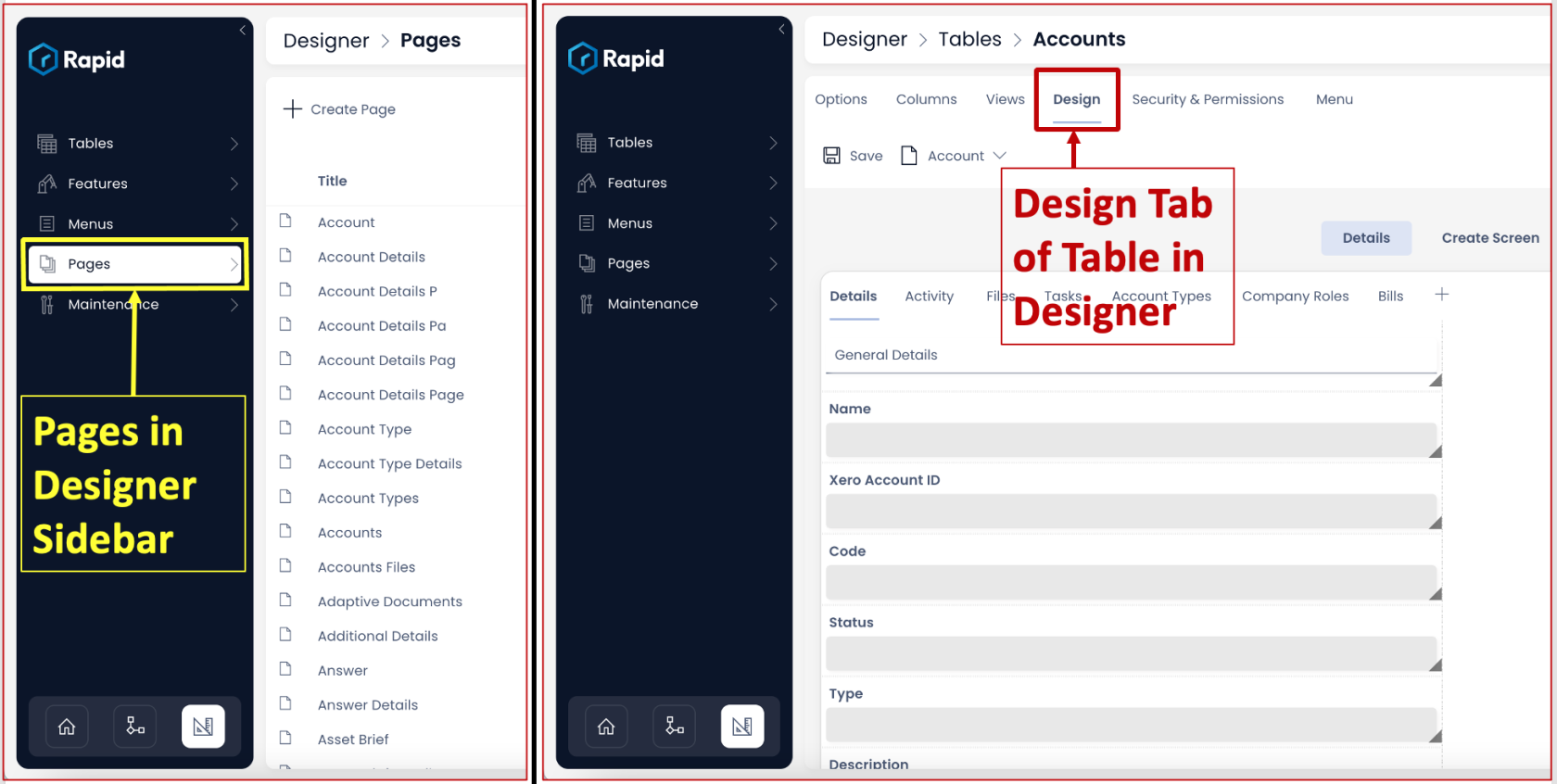
Pages Manager in the Designer Sidebar
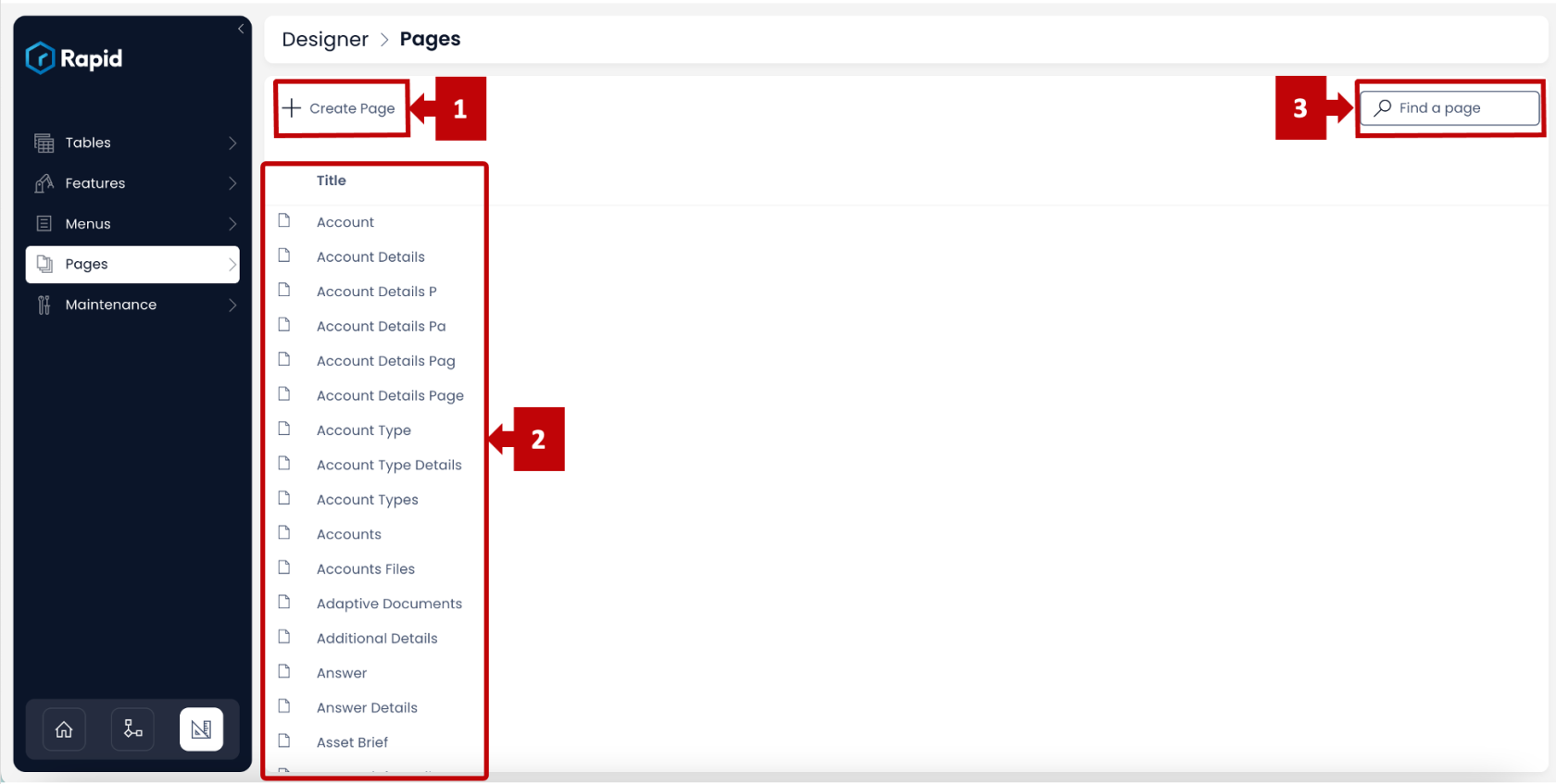
This window enables you with the following information / options
- Create Page - This button is used to create a new page in the system
- List of all pages in the system - This section displays the list of all the pages in the system whether created from within Table in Designer or independently. The list is arranged in alphabetical order.
- Find a page - This field allows you to enter a keyword (or a part of it) to filter the list of pages. It helps you easily find your desired page from the list.
Design Tab of a Table in Designer
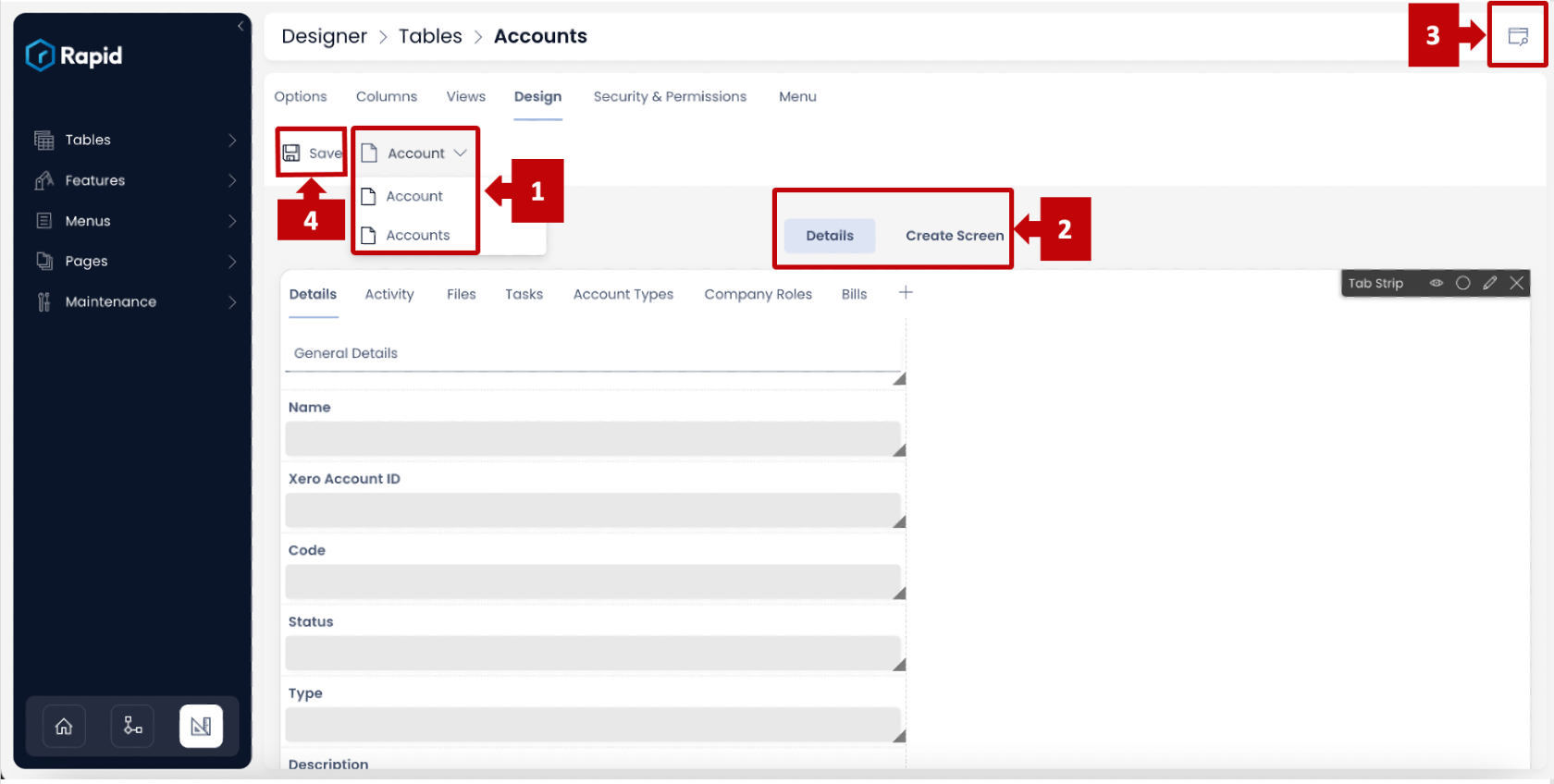
There are certain options which are always present on the Design Tab. These are:
-
Switch between Singular and Plural set of pages -
-
Singular noun refers to the item of the table.
-
Plural name refers to the set of items of a table. For example - A table by the name "Assets" holds information about various assets like vehicle, computer, land etc. Each of these is an item in the table and will be referred as an "Asset" (Singular Noun).
The Design Tab provides you with options to define pages for both Singular (item level) and Plural (item group level). Using this dropdown field you can switch between Singular and Plural set of pages. Therefore, allowing you to define what information would appear on selection of a single item and the information that appears for the collection of items.
-
-
Switch between Details and Create Screens -
- The "Details" screen refers to the page(s) that define what information will be visible for the respective Singular and Plural sets upon selection (defined above in point 1.)
- The "Create Screen" refers to the page(s) that correspond to the information to be provides / displayed while creating a new item of the table. Create Screen is always in sync with Details, or you can say, it is a narrower (physical screen width wise) version of Details. While Details displays information to the user, the Create Screen provides options to fill-out information in a form. The Create Screen has the built-in Create button which enables you to submit the form to create a new item.
To summarise the combination of above points:
Singular (Refers to the item level set of pages) Plural (Refers to the set of pages for a group of items) Details Defines what information will be visible when an item is selected. Defines what information will be visible for a set of items (Table view in Explorer) Create Screen Defines what information will be visible when an item is created No role of Create Screen in Plural definition To learn more please refer to How to configure Item Details and Item Creation?
-
Navigate to Explorer from current page - It is very easy to access Explorer from the table window in Designer.
Once you have opened the table in designer, look at the screen and lens icon at the top right corner of the window.
This shortcut to Explorer helps you to quickly view how your Design Tab definitions are shaping up in Explorer.
-
Save - Any changes made to the Design Tab need to be saved. In case you do not press the Save button, the changes will not take effect in Explorer.
Please refer to the below video for illustration of above points.
Features and functions for Pages in Designer
Please consider the below links to learn more about Pages in Designer
How to create a Page in Designer?
How to add a Layout to a Page?
What are the available layouts for Pages?
How to add a component to a Layout / Page?
What are the available components for Pages?
How to move a component on layout?
How to configure / update component properties?
How to configure Item Details and Item Creation?
How to set a component to be visible / hidden on "Item Details" and "Create" screens?
How to delete a component from a Layout / Page?
How to delete a Layout from a Page?